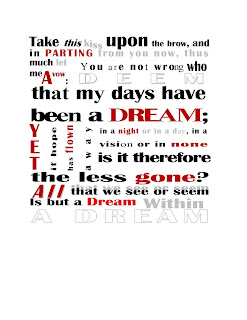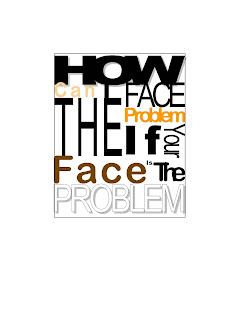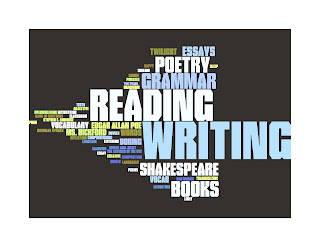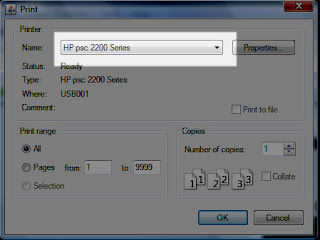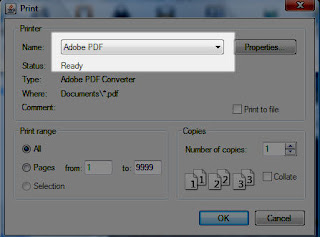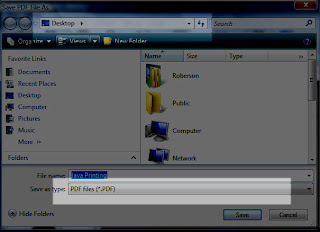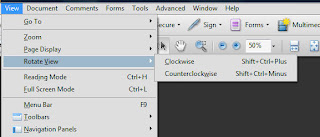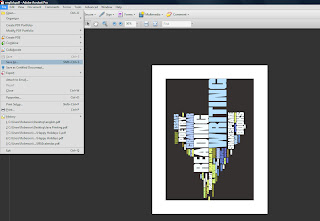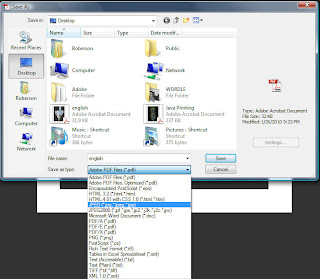When you INSERT of PLACE an Image in a Layout using Desktop Publishing software like Word 2007, InDesign or Blogger, you are asking the program to create a link between the image on the layout that appears on the screen and the image file that exists somewhere else, probably on a server or desktop hardrive. We call this LINKING and it is similar to a LINK that jumps you from one webpage to another, only this kind of LINK just remembers the information from the image and recreates that information on your layout. Since the image still remains intact in the folder, the link allows the layout document to remain small.
When you COPY AND PASTE and image, the information from that image, its code if you will, is embedded in the layout document. Because the code exists in the document itself, the layout document has to take up more space to remember all the information. And the larger a layout document gets, the slower it moves.
This is an example of using the INSERT button in Word 2007
The result is a file that is big, but not huge

But when the Image is COPY and PASTED into the Word document, look at the file size